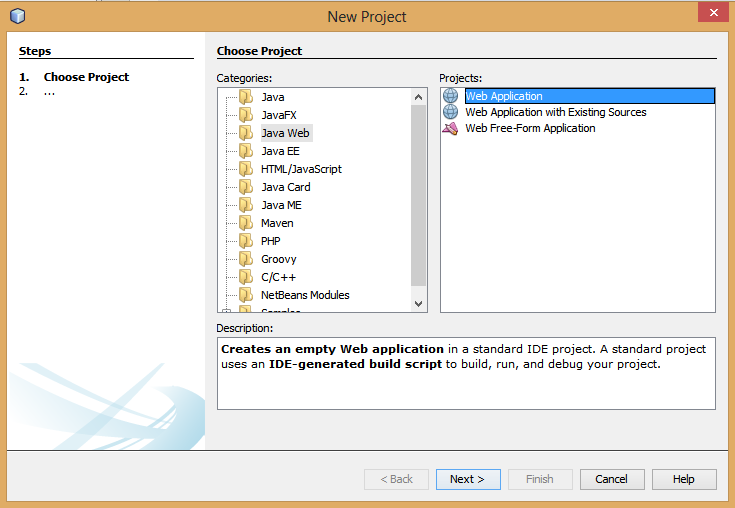Partitioning and Naming Drives (Windows 8)
Understanding drives, partitions, and volumes A partition is an area of a hard disk that can be formatted and assigned a drive letter. On a hard disk, a volume is a formatted primary partition or logical drive. The terms partition and volume are often used interchangeably. HP and Compaq computers with Windows 8 have hard disk drives that contain at least two partitions: the main partition for Windows and your work, and a recovery partition to restore the computer back the way it came from the factory. Here is a list of some of the partitions you might find on your hard drive: The main partition, usually labeled with the letter C, contains the system files, program files, and usable file storage space. A recovery partition, usually drive letter D and labeled RECOVERY, contains system recovery information in case the files on the C partition are damaged or unusable. A hidden partition might exist called SYSTEM. A SYSTEM partition is used by Wind...